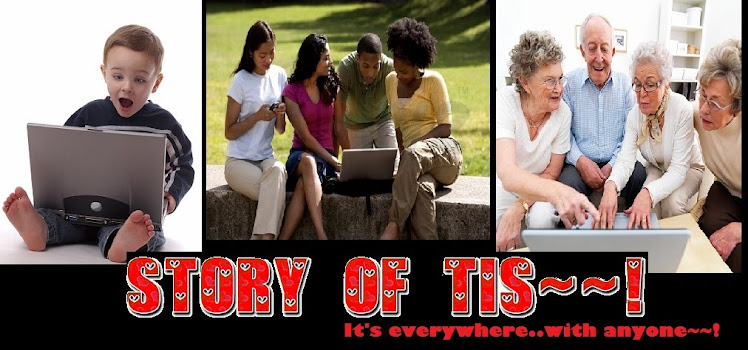What Is an Input Device?
Any number of computer peripherals can be classified as input devices. An input device is simply something that is used to interact with, or provide data to, the computer, as opposed to an output device that displays data for the user. Everyone that has used a computer has also used an input device, such as a keyboard or mouse. Without input devices, there would be no way to interact with computers.
The most common input devices are the mouse and keyboard. However, joysticks, touch screens, webcams, and microphones are considered input devices as well. Some more exotic input devices that most people do not use on a daily basis are three-dimensional navigation devices. Some examples of this type of input device are mice that can point to 3D space, or punch card readers used in the early days of computing.Types of Input Devices
KeyboardsThe keyboard is the most common input device. It is almost unheard of for a computer to be without some form of keyboard, be it a full QWERTY keyboard or a smaller number pad, such as those found on a cell phone. It is possible to interact with most computers solely through the keyboard, without even a mouse, because they are usually the default input device. Touch screens may eventually overcome the keyboard as well, by providing an onscreen keyboard to save space.
Mice and other Pointing devices
Other than the keyboard, mice are the most common type of input device. Nearly every computer has one, and they make navigating the screen much easier than trying to use just a keyboard. Mice usually use a ball, light, or a laser to track movement. Similar peripherals, such as a touch screen or laptop's touch pad, trackballs, graphics tablets, and even joysticks are “pointing” input devices.
Touch screens are becoming an increasingly popular pointing device, and someday may replace mice altogether. Other forms of pointing devices, such as motion controllers on the Wii game console, may also reveal the direction of input devices in the future.
Audio/Video Input. Web cams and digital cameras can also be considered input devices. They provide visual data to the computer in the form of images and video. Some web cams can even be used as pointing devices by tracking the location of a person's hands or face. Microphones and digital musical instruments, such as midi keyboards, are audio input devices that provide the computer with audio data. Even an electric guitar, when hooked up to a computer, can be an input device.
A Brief History of Computer Mice
The Beginning of Computer Aided Pointing Devices (or Mice) - The Inventor of the Computer Mouse
The modern mouse, for the desktop computer, was not introduced until 1984 and came with the Apple Macintosh. However, this modern version had been preceded by a number of computer aided pointing devices dating back to the original trackball, invented in 1952. In 1963, the word mouse was coined with Douglas Engelbart's patent of an early pointing device that largely resembled our modern mechanical and optical mice. Engelbart was the inventor of the computer mouse and he called the device a mouse because the cord, coming out the back, resembled the same tail found on the animal. Finally, the modern mouse grew out of Engelbart's design when his original engineer, Bill English, developed the mechanical ball mouse in 1972 at Xerox. The mechanical ball mouse would go on to become the standard in personal computing.
Early Implementations of Mechanical Ball Mice
Although mice were being commercially sold as early as 1975 by The Mouse House, the first personal computer to come with a mouse was released in 1981 by Xerox. Since personal computing did not really catch on until the release of the Apple Macintosh in 1984, a lot of the credit for the pointing device ends up going to Apple. These early mice used a serial port to interface with a machine, only to be replaced by the, later ubiquitous and now extinct, rounded PS/2 port in 1987. Although there were multiple implementations, the typical mechanical ball mouse used a number of light beams to measure movement of the ball and provide accurate positioning information to the computer. Throughout this time the trackball remained a somewhat popular alternative to the mechanical ball mouse. By now, the trackball has all but disappeared.
was released in 1981 by Xerox. Since personal computing did not really catch on until the release of the Apple Macintosh in 1984, a lot of the credit for the pointing device ends up going to Apple. These early mice used a serial port to interface with a machine, only to be replaced by the, later ubiquitous and now extinct, rounded PS/2 port in 1987. Although there were multiple implementations, the typical mechanical ball mouse used a number of light beams to measure movement of the ball and provide accurate positioning information to the computer. Throughout this time the trackball remained a somewhat popular alternative to the mechanical ball mouse. By now, the trackball has all but disappeared.
 was released in 1981 by Xerox. Since personal computing did not really catch on until the release of the Apple Macintosh in 1984, a lot of the credit for the pointing device ends up going to Apple. These early mice used a serial port to interface with a machine, only to be replaced by the, later ubiquitous and now extinct, rounded PS/2 port in 1987. Although there were multiple implementations, the typical mechanical ball mouse used a number of light beams to measure movement of the ball and provide accurate positioning information to the computer. Throughout this time the trackball remained a somewhat popular alternative to the mechanical ball mouse. By now, the trackball has all but disappeared.
was released in 1981 by Xerox. Since personal computing did not really catch on until the release of the Apple Macintosh in 1984, a lot of the credit for the pointing device ends up going to Apple. These early mice used a serial port to interface with a machine, only to be replaced by the, later ubiquitous and now extinct, rounded PS/2 port in 1987. Although there were multiple implementations, the typical mechanical ball mouse used a number of light beams to measure movement of the ball and provide accurate positioning information to the computer. Throughout this time the trackball remained a somewhat popular alternative to the mechanical ball mouse. By now, the trackball has all but disappeared.Modern Optical Mice
One of the biggest annoyances of the classic mechanical ball mouse was that you would occasionally have to open up the back and clean all of the gross stuff from your desk or mouse pad off of the ball. This was fixed by the now ubiquitous optical mouse that used light-emitting diodes to detect surface movement instead of movement of a ball mechanism. Although this reduces the amount of surfaces that a mouse can be used on, the convenience is well worth the trade. With the move to modern optical mice also came the move to USB from PS/2 and eventually to the wireless Bluetooth protocol. Now, most any corded desktop peripheral uses a USB interface of some kind.
The Future of Pointing
Like all things computing, the way we interact with and accomplish work on our machines is under constant evolution. While the optical mouse reigns supreme for now, new devices like Microsoft's Kinect and the Wii Remote are changing the way we interact with computers. Although the Kinect and Wii Remote are still largely used for gaming, many have written third-party drivers for interfacing the devices with their computers for use as pointing and navigation devices. Even Microsoft admits that they want to produce some sort of personal computing device that uses the Kinect technology. Even further, with the move to touchscreen and tablet devices, the mouse is being replaced with simple touch menu navigation.
As a result of being designed on these assumptions, the DKL (Dvorak keyboard layout) is said to provide a more comfortable and natural typing experience, which tends to reduce incidence of repetitive strain injuries such as carpal tunnel syndrome.
Some staunch supporters also argue that the Dvorak layout actually increase the overall typing rate of the average

user while reducing finger motion and error rates far below what is possible on QWERTY keyboards. While that may or may not be the case for everyone, one thing is sure, Dvorak keyboard users generally report on experiencing greater levels of efficiency while using this keyboard.
The layout provides the following advantages:
 In terms of looks the Logitech Wave is fairly attractive with its gently undulating keys and generous curves. There is no denying this is a fairly sizable beast though and if you don’t have a decent amount of desk space you might find this keyboard a little too large. It is nearly 20 inches wide and just over 10 inches deep. It has three height positions so you can find the one most comfortable for you.
In terms of looks the Logitech Wave is fairly attractive with its gently undulating keys and generous curves. There is no denying this is a fairly sizable beast though and if you don’t have a decent amount of desk space you might find this keyboard a little too large. It is nearly 20 inches wide and just over 10 inches deep. It has three height positions so you can find the one most comfortable for you.
The keys are arranged in a wave pattern which corresponds to your finger length and the padded vinyl wrist rest is built in. There are plenty of extra keys arranged around the QWERTY set up and the body is a mixture of matt black and shiny black with a few gray keys and a gray Logitech logo at the bottom. The word Wave is carved into the Space Bar. Everything is clearly labeled and there are a couple of light up indicators to show when Num Lock and Caps Lock are on.
It isn’t the most attractive keyboard in the world, that would have to be the Logitech diNovo Edge, but it sure beats my old battered keyboard and there’s a lot more to the Logitech Wave than looks.Tactile Feel
 This may be the most important factor when it comes to buying a new keyboard. It is vital that the keyboard you choose feels right. You want a satisfying tactile experience which makes typing at speed easy and unencumbered. The problem is it can be very tough to judge the feel of a keyboard until you have tried it out for a decent test period. A quick spin around the block doesn’t tell you enough. You need at least a few days to decide whether you like it or not.
This may be the most important factor when it comes to buying a new keyboard. It is vital that the keyboard you choose feels right. You want a satisfying tactile experience which makes typing at speed easy and unencumbered. The problem is it can be very tough to judge the feel of a keyboard until you have tried it out for a decent test period. A quick spin around the block doesn’t tell you enough. You need at least a few days to decide whether you like it or not.
The Logitech Wave is very comfortable to use. The clever undulating key design places keys at different heights according to the length of your fingers. The keys that are further away are higher so you never have to reach too far to hit them. It is very easy to type quickly with minimal mistakes. The vinyl wrist rest is also a welcome addition and I found that after using the Logitech Wave for around two weeks some wrist pain I had started to fear was permanent, simply evaporated.
What is the Advantage of the Dvorak
Keyboard?
According to Martin Helander and Prasad V. Prabhu, in their book “Handbook of human-computer interaction,” the principle upon which the Dvorak keyboard was “designed included assumptions such as: simple motions are easier to learn and perform… and that rhythmic motions are less fatiguing than erratic ones.” So, the Dvorak layout puts the most often used keys on the home row and organizes keys to provide a more rhythmic typing experience.As a result of being designed on these assumptions, the DKL (Dvorak keyboard layout) is said to provide a more comfortable and natural typing experience, which tends to reduce incidence of repetitive strain injuries such as carpal tunnel syndrome.
Some staunch supporters also argue that the Dvorak layout actually increase the overall typing rate of the average

user while reducing finger motion and error rates far below what is possible on QWERTY keyboards. While that may or may not be the case for everyone, one thing is sure, Dvorak keyboard users generally report on experiencing greater levels of efficiency while using this keyboard.
The layout provides the following advantages:
- A more rhythmic typing experience.
- Less reaching for often used keys in adjacent rows.
- Reduced incidence of repetitive strain injuries such as carpal tunnel syndrome.
- Faster typing rates.
- Less mistakes due to reduce finger stretches from the home row.
Logitech Wave Keyboard Review
 In terms of looks the Logitech Wave is fairly attractive with its gently undulating keys and generous curves. There is no denying this is a fairly sizable beast though and if you don’t have a decent amount of desk space you might find this keyboard a little too large. It is nearly 20 inches wide and just over 10 inches deep. It has three height positions so you can find the one most comfortable for you.
In terms of looks the Logitech Wave is fairly attractive with its gently undulating keys and generous curves. There is no denying this is a fairly sizable beast though and if you don’t have a decent amount of desk space you might find this keyboard a little too large. It is nearly 20 inches wide and just over 10 inches deep. It has three height positions so you can find the one most comfortable for you.The keys are arranged in a wave pattern which corresponds to your finger length and the padded vinyl wrist rest is built in. There are plenty of extra keys arranged around the QWERTY set up and the body is a mixture of matt black and shiny black with a few gray keys and a gray Logitech logo at the bottom. The word Wave is carved into the Space Bar. Everything is clearly labeled and there are a couple of light up indicators to show when Num Lock and Caps Lock are on.
It isn’t the most attractive keyboard in the world, that would have to be the Logitech diNovo Edge, but it sure beats my old battered keyboard and there’s a lot more to the Logitech Wave than looks.
Tactile Feel
 This may be the most important factor when it comes to buying a new keyboard. It is vital that the keyboard you choose feels right. You want a satisfying tactile experience which makes typing at speed easy and unencumbered. The problem is it can be very tough to judge the feel of a keyboard until you have tried it out for a decent test period. A quick spin around the block doesn’t tell you enough. You need at least a few days to decide whether you like it or not.
This may be the most important factor when it comes to buying a new keyboard. It is vital that the keyboard you choose feels right. You want a satisfying tactile experience which makes typing at speed easy and unencumbered. The problem is it can be very tough to judge the feel of a keyboard until you have tried it out for a decent test period. A quick spin around the block doesn’t tell you enough. You need at least a few days to decide whether you like it or not.The Logitech Wave is very comfortable to use. The clever undulating key design places keys at different heights according to the length of your fingers. The keys that are further away are higher so you never have to reach too far to hit them. It is very easy to type quickly with minimal mistakes. The vinyl wrist rest is also a welcome addition and I found that after using the Logitech Wave for around two weeks some wrist pain I had started to fear was permanent, simply evaporated.
Types of Output Devices
MonitorThe most common computer output device is the monitor or computer screen. Monitors create a visual display from processed data that users can view. They come in a variety of screen sizes and visual resolutions.There are two types of computer monitors, CRT and flat panel. CRT monitors use phosphorescent dots to create the pixels that make up display images. Flat panel monitors usually use LCD or plasma to create output. Light is passed through liquid crystals to create the pixels.All monitors rely on a video card that is located on the computer motherboard or in a special expansion slot. The video card processes the computer data into image details that the monitors can display.
| 16" I-Inc IK161ABB 720p Widescreen LED LCD Monitor |
 |  |  |
Printer
Printers produce a hard copy version of processed data such as documents and photographs. The computer sends the image data to the printer, which then physically recreates the image onto an object.
There are three types of computer printers: ink jet, laser and dot matrix. Inkjet printers spray tiny dots of ink on a surface to create an image. Laser printers use toner drums that roll through magnetized pigment and then transfer the pigment to a surface. Dot matrix printers use a print head to imbed images on a surface, using an ink ribbon.
Lexmark X7550 USB2.0/PictBridge/ WirelessG Color Inkjet Scanner Copier Fax Photo Printer w/CardReader & 2.4"LCD
There are three types of computer printers: ink jet, laser and dot matrix. Inkjet printers spray tiny dots of ink on a surface to create an image. Laser printers use toner drums that roll through magnetized pigment and then transfer the pigment to a surface. Dot matrix printers use a print head to imbed images on a surface, using an ink ribbon.
Sharp UX-B750 Inkjet Fax Machine w/Built-in Telephone Handset - Print, Scan and Send Faxes
 |  |  |  |
 |  |  |  |
Speakers/Headphones
Computers produce audio data that require output devices such as speakers and headphones to deliver the sound to the user. Audio data is created by the computer and then sent to the audio card, which is located in an expansion slot. The card translates the data into audio signals, which are sent to the audio output device.
Portable Stereo Speaker w/USB & Built-In Rechargeable Battery for MP3 Players & Notebooks
 |  |  |
| Mad Catz AirDrives Earloop Stereo Headphones w/Inline Microphone |
 |  |  |
CD/DVD/Floppy Disc
CD, DVD and floppy disc are output devices that can also be used as storage and input devices. The computer sends data to the disc, where it is embedded and can be later retrieved.Compact disc, or CD, is an optical device that stores audio and visual data in a digital format. Data is placed on the disc, using a laser writer that embeds the data into the disc's coating.Digital Versatile Disc, or DVD, is an optical device that stores visual data in a media format. DVDs feature a dual coating system that allows audio and visual data to be written at the same time by using a laser.Floppy disc is a magnetic storage device. A layer of magnetized material is placed within a proactive plastic casing. The computer embeds the data into the magnetized material, using a writing head.
| Maxell 8x 4.7GB 120-Minute DVD+R Media 90-Pack w/DVD Cases |
 |  |  |
Projector
Projectors are display devices that project a computer created image. The computer sends the image data to the video card which then sends the video image to the projector. They are typically used for presentations or for viewing videos.
Plotter
A plotter is an output device that is used to create presentation visuals, charts, graphs, tables and diagrams.Plotters create a hard copy rendition of a digitally rendered design. The design is sent to the plotter via a graphics card, and creates the design using a pen. Generally used with engineering applications, plotters basically draw an image using a series of straight lines.









A plotter consists of an arm that moves across the paper on which the diagram or graph needs to be drawn .
.
In some plotters, the paper is held station ary while the arm and the pens move over it. This is called a flat-bed plotter. In the other type of plotter, the paper is wrapped around a drum and anchored at anchored at both ends. The drum rotates while the pen moves laterally along a fixed rail. This is called a drum plotter.
To draw clear and high-qualit diagrams, a plotter needs high-quality pens with special inks of different colors.
A plotter can be connected to a PC through the parallel port. A plotter is more software-dependent than any other peripheral, and needs much more instructions than printer for producing output.
Plotter are used in applications like CAD, which require high-quality graphics on paper. Many of the plotters now available in the market are desktop models that can be used with PCs. Businesses typically use plotters to present an alysis in terms (bar charts, graphs, diagrams, etc.) as well as for engineering drawings.

Flat-bed plotter